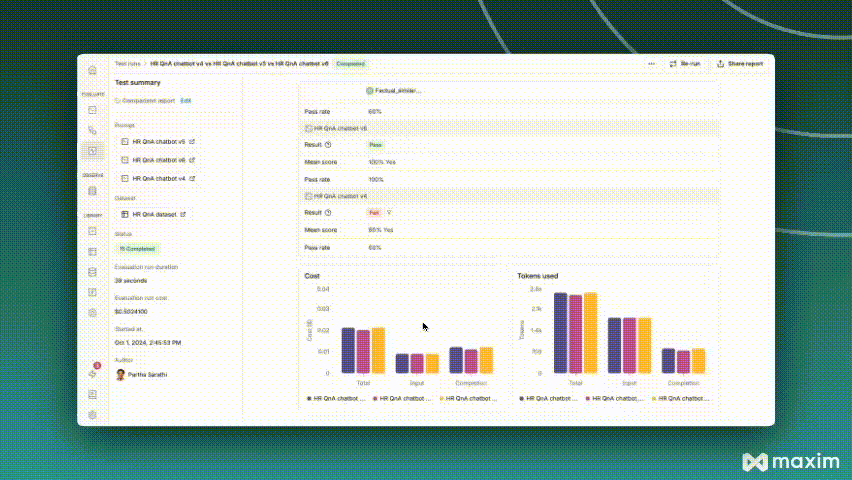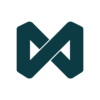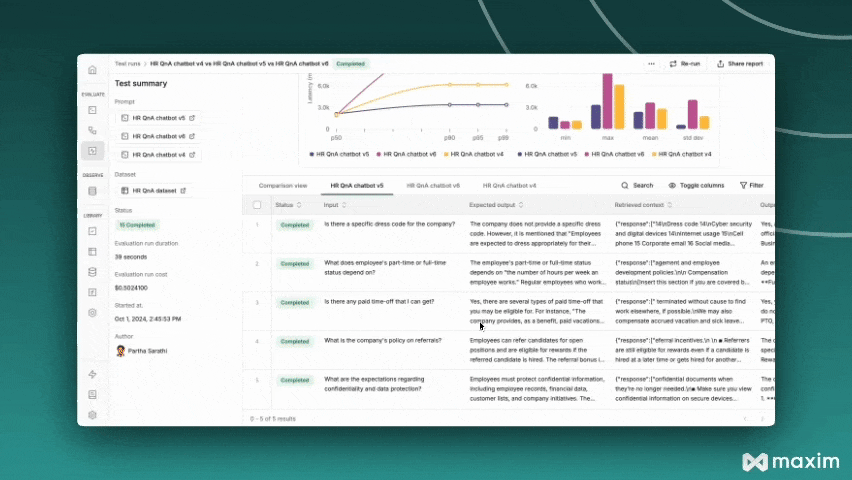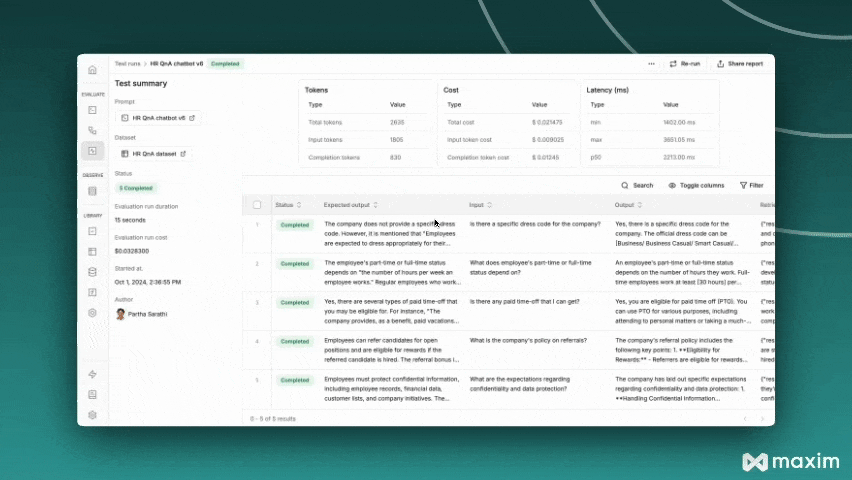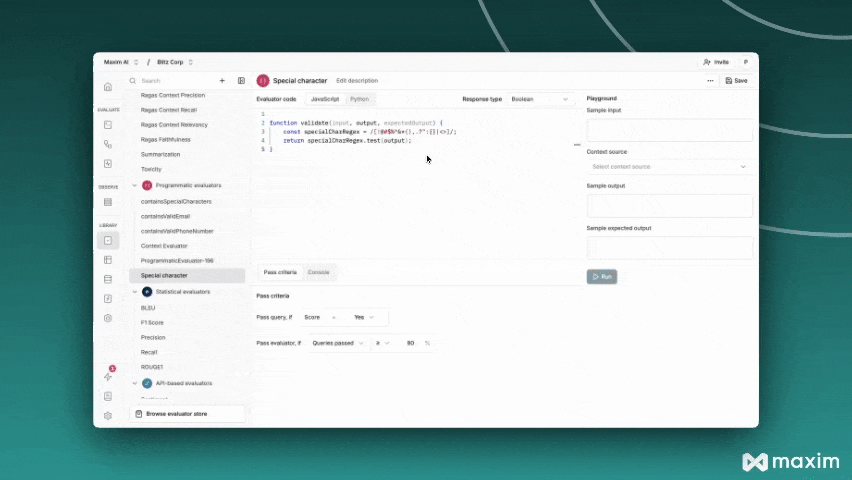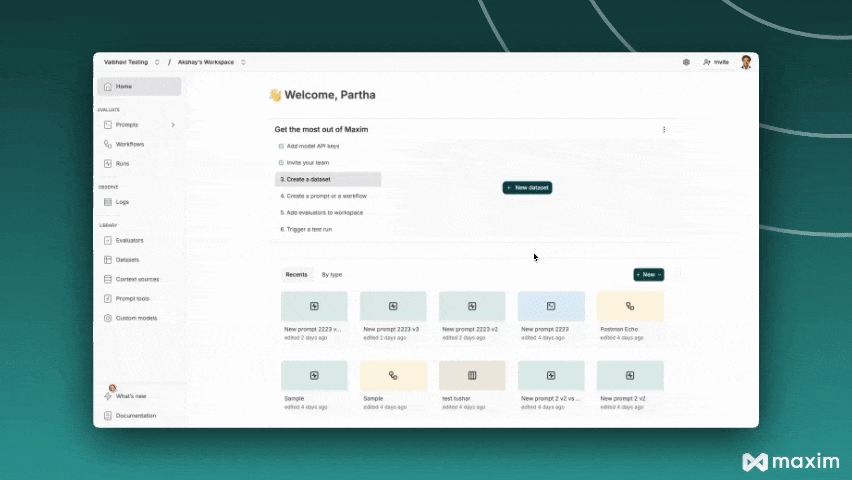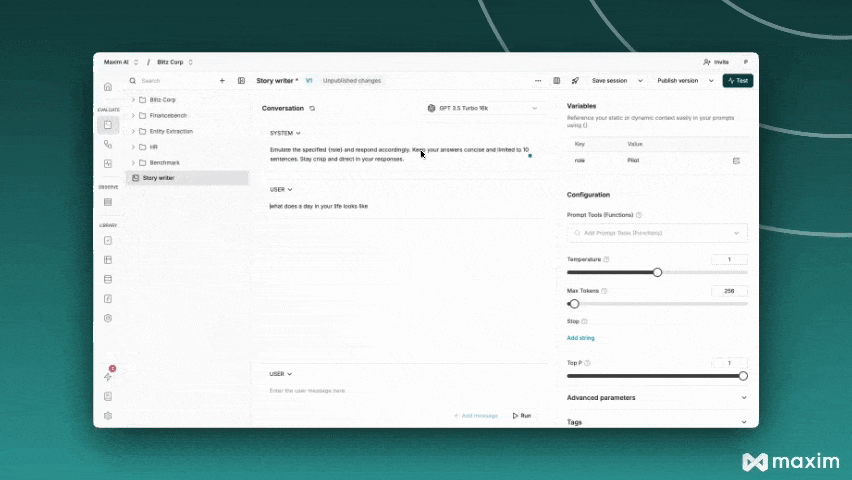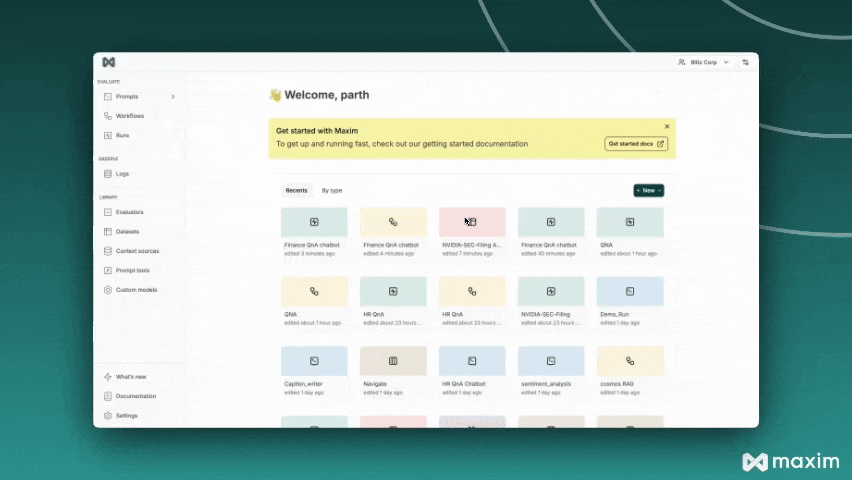New
Maxim launches a new feature to add new evaluators to existing test run reports.
With this feature, you can:
- Add evaluators to existing runs: Directly add new evaluators to an already completed test run without modifying the original setup.
- Save time and costs: Avoid rerunning for all evaluators, reducing computational costs by running the entries only for the newly added evaluators.
- Streamlined workflow: No need to return to the test configuration page—simply update the existing run and evaluate the new results efficiently.
This feature enables more flexible, cost-effective, and efficient testing, helping you improve your workflow.